Welcome to the first part of my “Return to macOS” series! After over a decade of using Windows as my primary operating system, I’ve recently returned to macOS with an M4 Mac mini. Many things changed during the past years, so I have a lot of catching up to do. While exploring, I thought I’d take you with me on this fantastic journey of rediscovering macOS. In this series, I’ll explore how macOS has evolved since it’s early days and what changed while I was gone. I will be focusing on the key areas UI/UX, security, under-the-hood features, and its ecosystem integration.
Contents
Why I Left macOS
Back in 2010, macOS (then still known as Mac OS X) was comfortable to use and had some nifty features. But, the development didn’t align with my needs or expectations at that time. Hardware constraints, limited gaming support, and specific workflows pushed me toward Windows. Even while using Mac OS X as main system, I still used Windows and Linux for various things. At the time, Windows 7 was a robust, versatile alternative. So, I abandoned Apple’s Mac universe for the time being.
Switching to Windows was seamless: it wasn’t particularily new to me. There was better hardware customization, wider software compatibility, and better options for gaming. For over a decade now, I drove it daily as my main operating system Of course, assisted by VMs with mostly Linux for some tasks, but still the main OS.
The Return
Fast-forward to 2024, macOS has changed quite a lot. I have changed a lot. I’ve got three kids now, I don’t know when I’ve last had the time to really get into a game. If I get to play games, I just want to turn the device on and get started or play with my kids. My Windows desktop PC is more than capable, super quiet, but very bulky. I’ve particularly been unhappy with the power consumption of my Ryzen 5600X lately, which I struggled to get below 50 W during idle with a dedicated GPU.
At first I thought I’d simply be building a new PC. At some point I picked up rumors of a new, smaller M4 Mac mini. In the past years, I’ve heard a lot of good things regarding the Apple ARM-processors. So, why not give it a go? The risk would be minimal, I could go back to Windows any time.
Returning to macOS with the M4 Mac mini felt a bit like coming home, but a lot has changed. While I’ll save my detailed impressions of the hardware for another article, in this post I’d like to point out what changed in macOS since I’ve left off. In the rest of the series I’d like to dive deep into the systems and mechanics that stand out and make macOS what it is.
macOS Evolution: 2010 vs Today
I’ve structured everything into the four areas User Interface/User Experience (UI/UX), Security, Under the Hood and Ecosystem, I’ve picked out a few features that evolved while I was gone, that in my eyes are core components of what makes today’s macOS feel and act like macOS. The full articles on each of the topics will also include features that are older than 2010.
Interestingly, for most features there actually is an equivalent feature for Windows, which I will mention where applicable for context.
UI/UX
- Mission Control (macOS Lion, 2011):
- Merged Exposé (a feature for viewing all open windows) and Spaces (virtual desktops) into a unified multitasking solution. Exposé was really nice at giving a bird’s-eye view of everything open, while Spaces allowed users to group tasks on separate desktops. Mission Control streamlined these workflows into a single view.
- Meanwhile, Windows introduced Task View a few years later in Windows 10 (2015), bringing a similar virtual desktop experience.
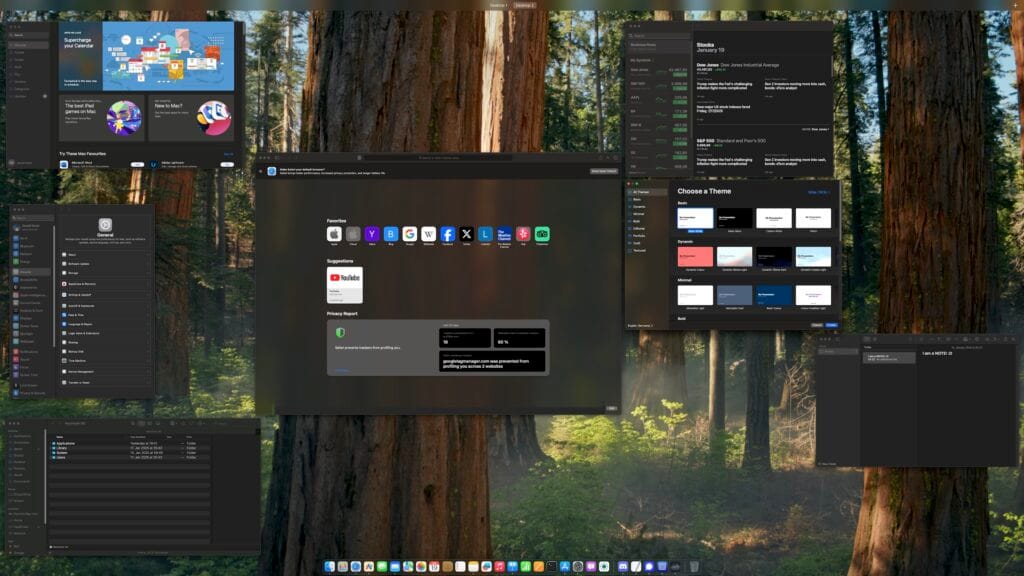
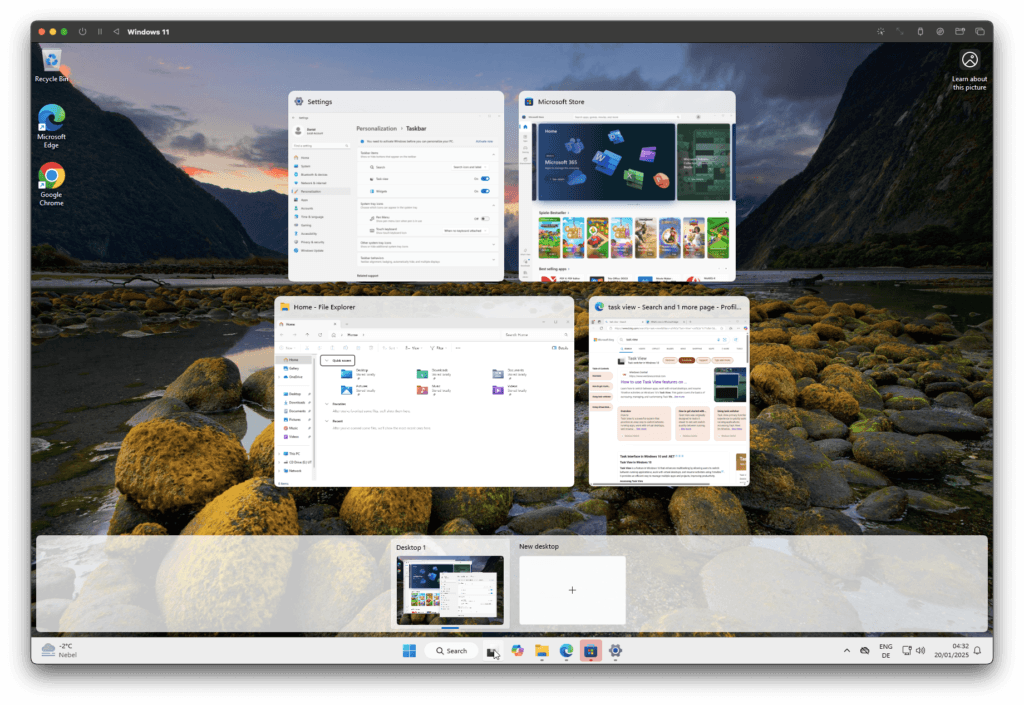
- Dark Mode (macOS Mojave, 2018):
- Introduced a system-wide dark theme. This supposedly is reducing eye strain and enhancing focus, particularly in low-light environments.
- Windows introduced a dark theme for Windows 10 in October 2018. But in my opinion it lacked macOS’s polish, such as dynamic wallpapers that shifted with Dark Mode and daytime dependent switching between dar mode and light mode. Patches in the UI that remained non-dark were pretty common in the first months, which have mostly been fixed by now to be fair.
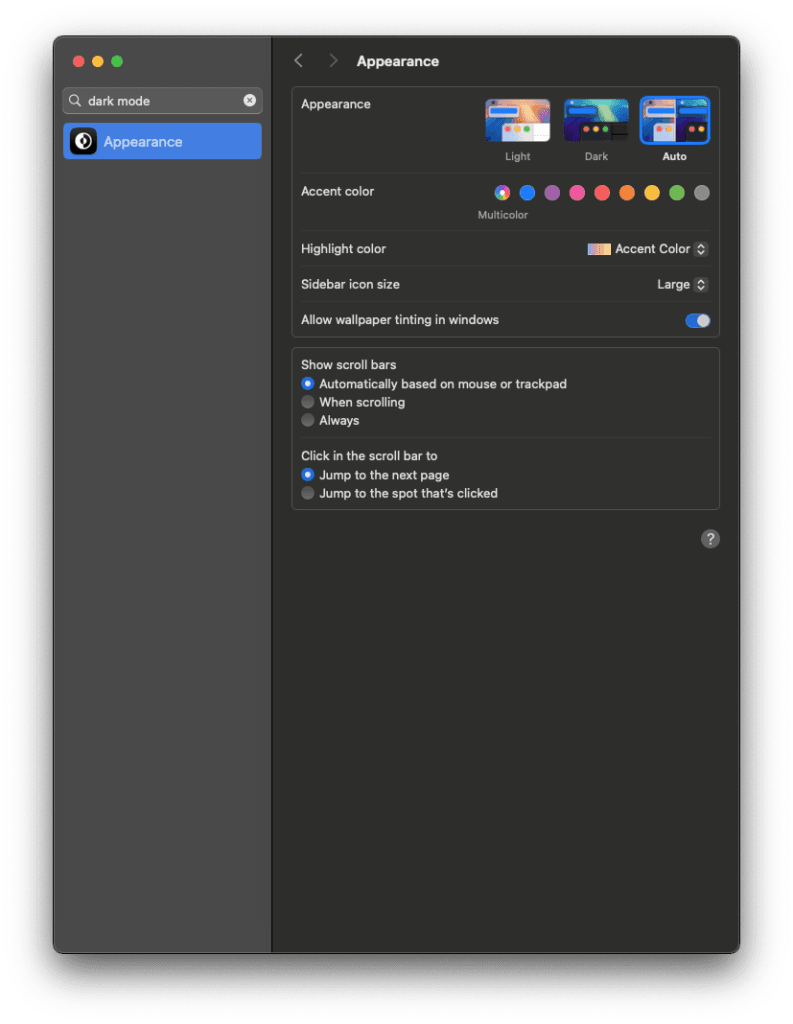
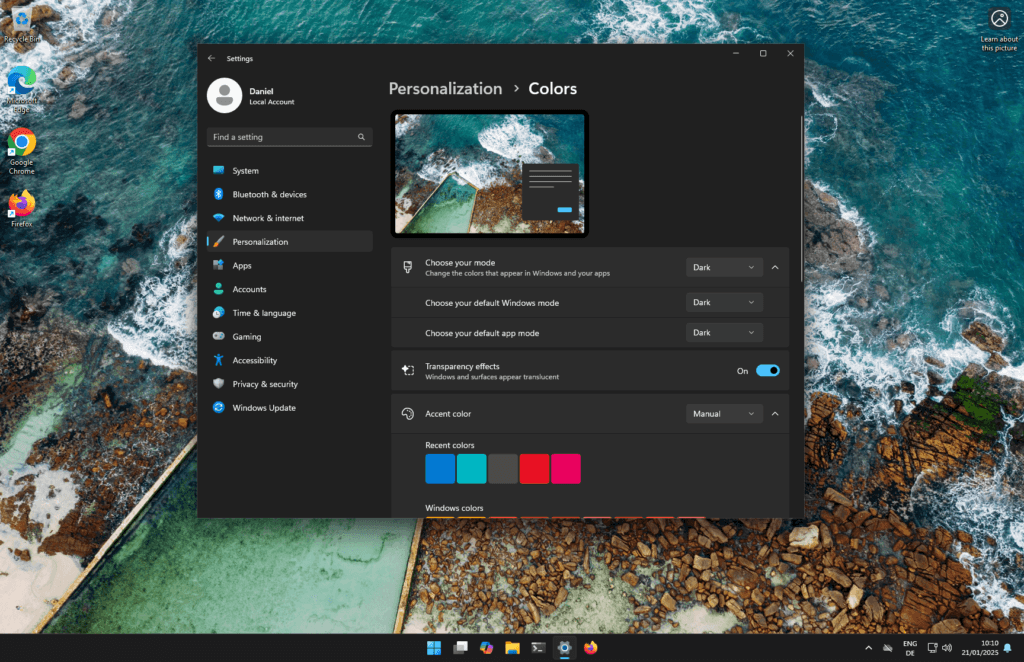
- Spotlight Enhancements (macOS Yosemite, 2014):
- Expanded Spotlight’s capabilities to include web searches, unit conversions, and natural language queries.
- Windows 10 countered with Cortana in 2015, its own assistant with search integration. Compared to Spotlight, Cortana’s utility wasn’t too high to start with and quickly dwindled over time. Today Cortana is a App that has to be installed separately.
- Control Center (macOS Big Sur, 2020):
- Borrowed from iOS, the Control Center brought quick access to key settings like Wi-Fi, volume, and display brightness, all from the menu bar.
- This is similar to the Action Center Windows has had on the far right of it’s taskbar since the release of Windows 10 in 2015.
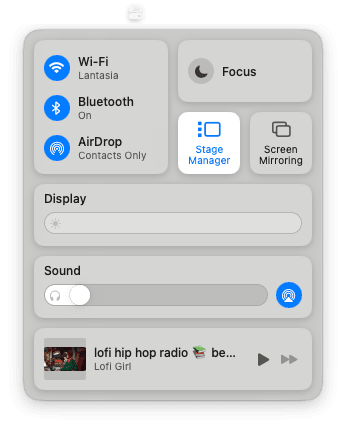
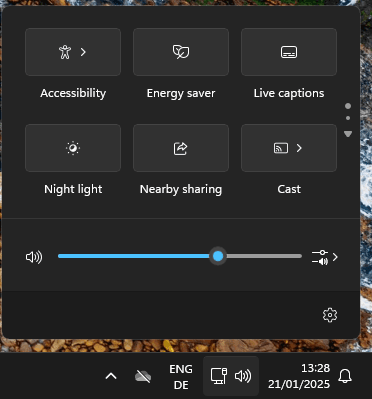
- Desktop Widgets (macOS Sonoma, 2023):
- Widgets moved from the Notification Center (back, similar to Dashboard in MacOS X Tiger, 2005) to the desktop, blending form and function. These widgets are interactive, integrating seamlessly with apps like Reminders and Calendar.
- Windows introduced widgets with Windows Vista (2007), called Windows Gadgets. These lived in the Windows Sidebar. In Windows 8 they turned into Live Tiles and moved into the start menu. With Windows 11 they have been moved again to a separate widgets panel in the taskbar, which is where they still live happily today.
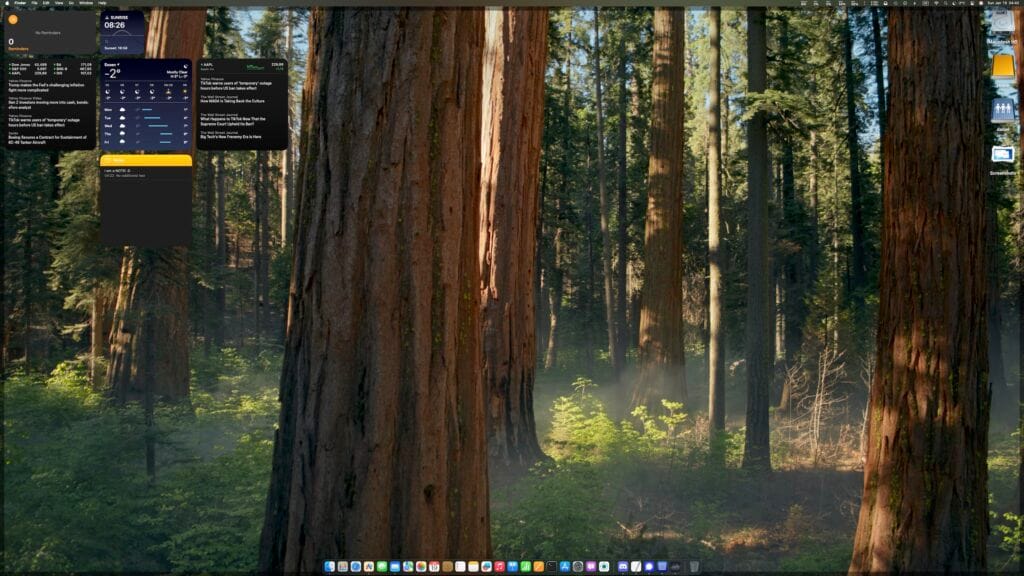
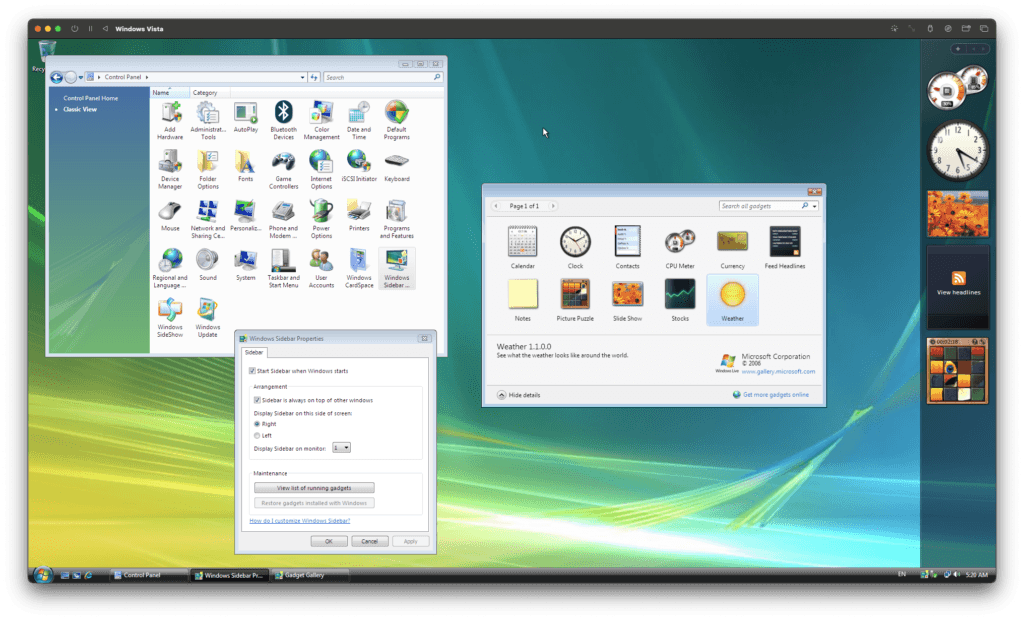
Security
- Gatekeeper (macOS Mountain Lion, 2012):
- Verified app sources to protect users from malicious software, requiring apps to be signed by a registered Apple developer.
- SmartScreen, aka Windows SmartScreen, aka Windows Defender SmartScreen, introduced in Windows 8 (2012) does a pretty similar job.
- FileVault 2 (macOS Lion, 2011):
- Improved upon its predecessor by introducing full-disk encryption, ensuring all user data remained secure. This now also includes the system disk.
- Windows introduced BitLocker (Windows 7, 2009) around the same time but required higher-tier versions of the OS and is not available in the Home version.
- System Integrity Protection (macOS El Capitan, 2015):
- Locked down key system files to prevent tampering by malicious apps or even users, ensuring critical macOS components remained secure.
- A similar feature for Windows is the Windows File Protection (WFP, Windows 2000, 2000), today known as Windows Resource Protection (WRP, Windows Vista, 2007). In Linux systems this roughly corresponds to AppArmor (originally 1998) or SELinux (2000)
- APFS (macOS High Sierra, 2017):
- Replaced the aging HFS+ with a modern file system designed for encryption, snapshots, and speed.
- The New Technology File System (NTFS 1.0) was introduced by Microsoft in 1993 with Windows NT 3.1. It also evolved over the years. From my understanding the version in current Windows versions is NTFS 3.1, which was released with Windows XP in 2001 and has a comparable feature set to APFS.
- Privacy Enhancements (macOS Catalina, 2019):
- Required explicit permissions for apps accessing user data, cameras, and microphones.
- Starting with Windows 8 (2012) you can restrict some of the permissions of apps. But, this only covered apps installed from the Windows Store, not Apps or Programs you’ve downloaded from the internet, so it’s not exactly comparable to macOS’ privacy enhancements.
Under-the-Hood
- Apple Silicon (macOS Big Sur, 2020):
- Introduced (self-designed) ARM-based processors, delivering unmatched performance and energy efficiency while running legacy Intel apps seamlessly via Rosetta 2. The mac mini, macbook air and 13 inch macbook pro were the first machines to utilize the apple silicon.
- As of writing this, Windows 11 also seems to take the ARM architecture more seriously, with lots of (actually usable) Laptops with ARM Processors being release. For desktops, Windows 10 already has been available for arm64, but Microsoft’s ARM experience reaches far far back to Windows CE 3.0, released in 2000 with the Pocket PC 2000. To retain x86 compatibility, Prism does what Rosetta 2 does.
- Grand Central Dispatch (macOS Snow Leopard, 2009, impact through 2010s):
- Revolutionized multicore processing, enabling apps to better utilize modern hardware.
- Windows introduced a similar threading and parallelism framework called the Concurrency Runtime (ConcRT) in Visual Studio 2010. It aimed to simplify the development of parallel applications.
- Metal (macOS Yosemite, 2014):
- Provided a low-overhead graphics API, boosting performance for games and professional applications.
- Direct3D, part of Microsoft’s DirectX API, serves as Windows’ equivalent to Metal. While Direct3D has been evolving since the late 1990s.
- Universal Control (macOS Monterey, 2021):
- Allowed seamless use of a single keyboard and mouse across multiple Macs and iPads.
- While Windows doesn’t offer an equivalent native feature, third-party solutions like Microsoft Garage’s Mouse Without Borders (2011) and commercial tools like Synergy provide similar cross-device input sharing.
- Optimized Battery Charging (macOS Catalina, 2019):
- Extended battery lifespan by learning charging habits and reducing time spent at full charge.
- Windows 10 introduced Battery Saver, which optimizes energy consumption during low-power states but doesn’t include predictive charging features like macOS’s Optimized Battery Charging.
Ecosystem Integration
As you will see, the Ecosystem is where macOS really “shines” compared to Windows. “Shines”, because it’s a double edged sword. All features explained mostly only work within the Apple ecosystem.
- AirDrop (macOS Lion, 2011):
- Made file sharing between Macs (and later, iPhones) effortless.
- Windows doesn’t have a direct counterpart to AirDrop. However, Nearby Sharing, introduced in Windows 10 (2018), allows file sharing between Windows PCs over Bluetooth or Wi-Fi, but its adoption and ease of use aren’t as seamless as AirDrop.
- Handoff (macOS Yosemite, 2014):
- Enabled users to continue tasks between devices seamlessly, like composing an email on an iPhone and finishing it on a Mac.
- Windows lacks a native feature like Handoff. Some third-party tools or Microsoft services like Your Phone (now called Phone Link) offer partial functionality, such as continuing tasks or accessing messages across Windows PCs and Android devices. However, it doesn’t provide the universal app continuity seen with Handoff.
- iCloud Drive Enhancements (macOS Sierra, 2016):
- Automatically synced desktop and documents across devices, enhancing productivity.
- Windows has OneDrive, a built-in cloud service that integrates into File Explorer for seamless file syncing across devices.
- Sidecar (macOS Catalina, 2019):
- Turned iPads into secondary displays for Macs.
- Microsoft doesn’t offer a built-in equivalent to Sidecar. However, third-party apps like Duet Display or Spacedesk can turn tablets or other devices into secondary displays.
- Continuity Camera (macOS Mojave, 2018):
- Allowed users to take photos or scan documents with an iPhone and instantly insert them into Mac apps.
- Windows does not have a direct equivalent for this. Features like scanning documents or taking photos for instant use are typically handled through third-party apps or mobile integrations like Microsoft Lens.
What’s Next?
This article is just the beginning of our macOS exploration. In the coming parts, I’ll dive deep into the key pillars of macOS’s evolution:
- UI and UX: How and what of macOS’ interface define its identity today.
- Security: The features keeping macOS safe and secure in a digitalworld.
- Under the Hood: The technical advancements driving macOS’ performance.
- Ecosystem Integration: The magic of macOS working seamlessly with other Apple devices.
In the Ecosystem integration article I will also try to show you alternatives or ways to use these features without locking yourself into Apple’s ecosystem.
Stay tuned for Part 2 of the “Return to macOS” series, where we’ll explore macOS’s UI and UX in-depth, revealing how these changes have shaped the way we interact with our Macs.
If you have aspects and topics you want covered in the articles of this series, do not hesitate to comment or drop me a line via the contact form. I’ll be more than happy to have your input 😊
